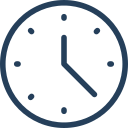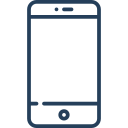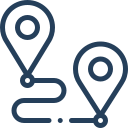1. Khai báo biến + nút điều khiển
2. Cấu hình scene có autotour kiểm tra biến autotour_enabled
<!– Scene 1 –>
<scene name=”scene1″ title=”Cảnh 1″ onstart=”if(autotour_enabled, delayedcall(5, loadscene(scene2)); );”>
<view hlookat=”0″ vlookat=”0″ fov=”90″ />
<image>
<cube url=”panos/scene1_%s.jpg” />
</image>
</scene><!– Scene 2 –>
<scene name=”scene2″ title=”Cảnh 2″ onstart=”if(autotour_enabled, delayedcall(7, loadscene(scene3)); );”>
<view hlookat=”0″ vlookat=”0″ fov=”90″ />
<image>
<cube url=”panos/scene2_%s.jpg” />
</image>
</scene><!– Scene 3 – dừng ở đây –>
<scene name=”scene3″ title=”Cảnh 3″>
<view hlookat=”0″ vlookat=”0″ fov=”90″ />
<image>
<cube url=”panos/scene3_%s.jpg” />
</image>
</scene></krpano>
📝 Ghi chú:
-
pause.pngvàplay.pnglà icon bạn cần thêm vào thư mục chứa tour. -
Tên file ảnh có thể thay đổi tùy thiết kế (ví dụ:
autotour_pause.svg,autotour_play.png…). -
Có thể thêm hiệu ứng hover, scale, tooltip nếu cần.
Nút điều khiển Autotour trong Krpano
Xem thêm: